Table of Contents
The Power of 5: Ubuntu Install Private Internet Access Guide
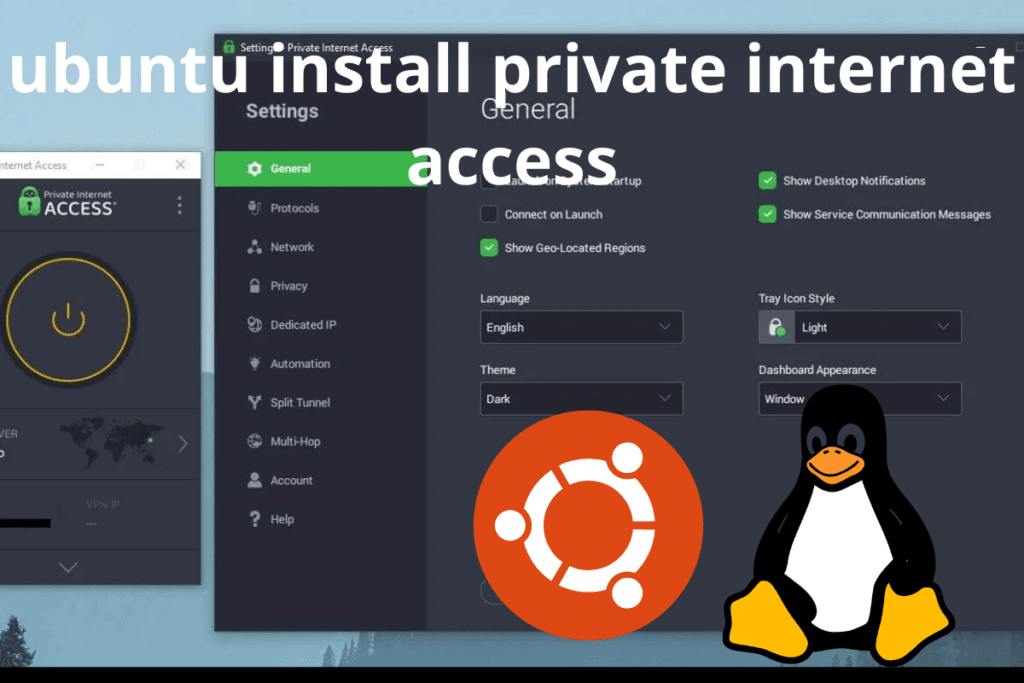
In today’s connected world, protecting your online privacy and security is more important than ever. For Ubuntu users, a Virtual Private Network (VPN) like Private Internet Access (PIA) is a powerful tool to safeguard your online activity. This guide will take you through every aspect of setting up and using PIA on Ubuntu to ensure a secure and private internet experience. By following this comprehensive guide, you can leverage the full potential of PIA VPN on Ubuntu and enjoy seamless browsing, streaming, and security.
1. Why Use a VPN on Ubuntu?
The internet offers convenience and connectivity, but it also exposes you to risks like surveillance, hacking, and data breaches. A VPN helps protect your online identity by encrypting your traffic and hiding your IP address, ensuring that your data remains safe from prying eyes.
Using Private Internet Access (PIA) on Ubuntu enhances your privacy, security, and accessibility, making it an essential tool for anyone who values online freedom.
1.1. Benefits of a VPN
A VPN is not just a tool for anonymity, but a powerful way to enhance your online experience:
- Privacy Protection: Prevent ISPs and governments from tracking your activity and browsing habits.
- Access Geo-Restricted Content: Unlock streaming services, websites, and games unavailable in your region.
- Secure Public Wi-Fi: Protect sensitive data while using unsecured networks at cafes, airports, or hotels.
- Avoid Throttling: Stop ISPs from slowing down your connection by hiding your usage.
- Enhanced Security: Encrypt your internet traffic, safeguarding you from cyber threats.
1.2. Why Choose Private Internet Access (PIA)?
When choosing a VPN for Ubuntu, PIA stands out for its robust features and dedication to privacy.
PIA is renowned for its no-logs policy, user-friendly interface, and support for both OpenVPN and WireGuard protocols. The VPN service also offers unique features like split tunneling, ad-blocking, and port forwarding, making it ideal for diverse use cases—from casual browsing to torrenting.
2. Features of Private Internet Access (PIA)
PIA offers a rich set of features that make it an excellent choice for Ubuntu users. Here’s an overview of its standout features:
- No-Logs Policy: PIA is committed to not storing any user data, ensuring that your online activity remains private.
- Advanced Encryption: With AES-256 encryption, PIA ensures that your data is virtually impenetrable, even from advanced threats.
- Kill Switch: If the VPN connection drops, the kill switch feature will automatically disconnect your internet, preventing unprotected browsing.
- Split Tunneling: Choose which apps or websites bypass the VPN, offering you more control over your internet usage.
- Ad-Blocker (MACE): Blocks intrusive ads and prevents malware, enhancing your security while online.
- Port Forwarding: PIA allows for port forwarding, a feature beneficial for torrenting and hosting services.
- Open-Source Clients: PIA’s Linux client is open-source, aligning with the transparency and community values of Ubuntu.
3. Preparing Your ubuntu install private internet access
Before installing Private Internet Access (PIA) on Ubuntu, ensure your system is prepared for the installation process. Follow these essential steps to optimize your Ubuntu setup:
- Update and upgrade your system: This will ensure your system is up-to-date and compatible with the latest software.
sudo apt update && sudo apt upgrade -y - Install essential tools: Some tools like curl, wget, and gnupg are required for the installation process.
sudo apt install curl wget gnupg software-properties-common -y - Test network connectivity: This step ensures your internet connection is active before proceeding with the installation.
ping -c 4 8.8.8.8 - Backup your system: Always a good idea to back up your data in case of any issues during installation. Use tools like Timeshift or Deja Dup to create backups.
4. Step-by-Step Installation of PIA on Ubuntu
Installing Private Internet Access (PIA) on Ubuntu is straightforward. This section covers both GUI-based and command-line methods, depending on your preferences.
4.1. Install the PIA Desktop Client
The PIA Linux client is simple to install, following these steps:
- Download the PIA Linux client from the official PIA website.
- Open your terminal and navigate to the folder where the file was downloaded:
cd ~/Downloads - Extract the installer:
tar -xvf pia-linux-<version>.tar.gz - Run the installer:
sudo ./pia-installer.run
4.2. Login and Connect
- Open the PIA application from your Ubuntu app menu.
- Enter your PIA username and password.
- Click Connect to start securing your internet connection.
4.3. Install via CLI (Command-Line Interface)
If you prefer a command-line approach:
- Add the PIA repository:
curl -fsSL https://install.piaservers.net | sudo bash - Install the PIA client:
sudo apt install pia-client
5. Manual Configuration Using OpenVPN or WireGuard
For users who prefer manual VPN configuration or want additional flexibility:
- Install OpenVPN:
sudo apt install openvpn -y - Download OpenVPN configuration files from the PIA website.
- Connect using OpenVPN:
sudo openvpn --config ~/PIA/<server-config-file>.ovpn - For WireGuard, install:
sudo apt install wireguard-tools -yThen, follow the PIA WireGuard setup guide for manual configuration.
6. Configuring Advanced Features
6.1. Enabling Port Forwarding
Port forwarding can help optimize your VPN for torrenting or hosting services:
- Open the PIA app.
- Enable Port Forwarding under Settings.
- Use the assigned port in your torrent clients or hosting services.
6.2. Using Split Tunneling
Split tunneling gives you greater control over which apps use the VPN:
- In the PIA app, navigate to Network Settings.
- Specify which apps or websites should bypass the VPN.
6.3. Activating MACE (Ad-Blocker)
- Navigate to Settings > Privacy.
- Toggle MACE to block ads, trackers, and potential malware.
7. Troubleshooting Common Issues
If you encounter issues while using Private Internet Access on Ubuntu, here are some troubleshooting steps:
- VPN Not Connecting: Ensure your internet connection is stable and that no firewall is blocking PIA.
- Slow Speeds: Switch to a server closer to your location or change your VPN protocol to WireGuard for faster speeds.
- DNS Leaks: Test for DNS leaks with tools like DNSLeakTest and configure custom DNS servers if necessary.
8. FAQs About PIA on Ubuntu
8.1. Is PIA Compatible with Older Ubuntu Versions?
PIA is most compatible with Ubuntu 18.04 and newer versions. For older versions, consider manual OpenVPN setup.
8.2. Can I Use PIA for Torrenting on Ubuntu?
Yes, PIA supports torrenting on Ubuntu, with features like port forwarding and unlimited bandwidth.
8.3. How Do I Update the PIA Client?
You can update the PIA client on Ubuntu using:
sudo apt update && sudo apt upgrade pia-client -y
9. Conclusion
Installing and using Private Internet Access (PIA) on Ubuntu enhances your online security, privacy, and access to restricted content. Whether you’re a casual user or a tech enthusiast, this guide ensures you can make the most out of PIA’s powerful features.
